Origination with LoanPro
How to use LoanPro's API to complete your borrower origination processes.
Introduction
As a lender, you likely have a set of origination processes that are specific to your business. While LoanPro doesn't specialize in origination specifically, our configuration-first approach allows users to easily integrate their origination processes with our loan management software. And speaking of integration, the LoanPro Managment System API makes it easy to connect the things you've built with ours.
In this article, we'll explain how you can use the API with your origination processes.
Your Origination Process with LoanPro
As we mentioned above, LoanPro doesn't specialize in origination. Our software specializes in solutions for the processes that occur after you've located borrowers, vetted them, and offered them money. However, we understand what goes into origination and its importance in lending. You may have your own system for your origination practices, and that may include using software or processes that you've built yourself. Connecting those processes with LoanPro via our API will give you a "best-of-both-worlds" experience where you keep your origination practices while benefitting from the powerful tools we offer.
We don't offer guidance on how you complete origination—that's up to you. But when you're ready to move things into LoanPro, we recommend you do so in a specific order. Below is the recommended pathway for creating loans:
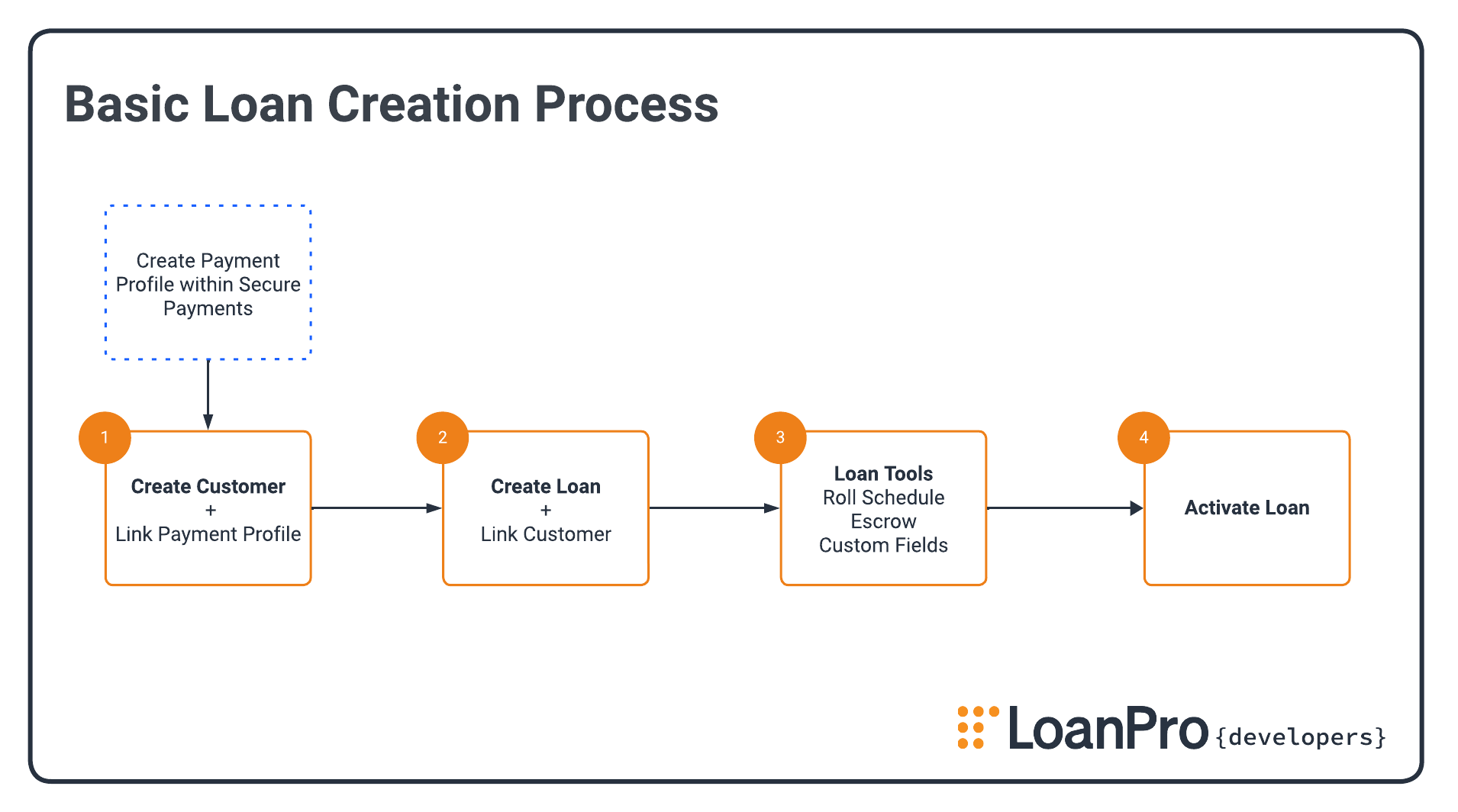
You don't have to follow our recommendation, but this pathway follows what we believe to be the most natural way to create and activate the loans that you offer to your borrowers. It's also the way we've designed our API to work. We'll go into more detail below, but following this process will reduce the number of requests you'll need to make when using the API.
Getting Your Data Into LoanPro
Origination is tackled differently by every lender. While LoanPro tracks a lot of loan information natively, there will likely be information that's important to you but isn't available in the software. For this reason, we built Custom Fields as a way for you to set up your own trackable, personalized fields of information. Custom Fields can be created for a variety of entities such as Customers, Loans, Payments, and Source Companies. Once you create your Custom Fields, you can update each field with the information it holds.
If you're using the LoanPro API in tandem with your own custom application, you'll need to create a way for your custom application to transfer information from your data collection actions and the Custom Fields you create in LoanPro. You can create and edit Custom Fields via the API if that's preferred.
Next, we'll explain how to use the API to complete each of the steps listed in the diagram above.
Connecting to the API
To start, you'll need to connect to the LoanPro API. We'll keep things short here, but we recommend reading our Quickstart Guide article if you'd like more information. To summarize the process of connecting to our API, you'll need to activate your API access in the tenant company settings of your account by navigating to Settings > Company > API > Overview. Once you've done that, you'll receive your credential information for the headers of your requests. Nearly all LoanPro API requests will use headers formatted like the following:
Authorization: Bearer <token>
Autopal-Instance-Id: <Tenant ID>
Content-Type: application/json
With your account connected and ready for API requests, you're ready to start the loan creation process.
Requests
The diagram above shows which requests are included in the process of creating a loan, and some of the steps allow you to accomplish two tasks with a single request.
Create a Customer and Link a Payment Profile
The first step in the process is creating a customer. We recommend creating customers before creating loans because it's more efficient to link an existing customer when sending the request to create a loan.
Creating a customer is straightforward, but there is a lot of optional information that can be added. An important piece of a customer's information is their payment profiles, and you can create a customer and add their payment profile in the same request. Payment profile information is stored within the PaymentAccounts object, which is nested within the Customers entity. To link payment profile information to a new customer you're creating, add the PaymentAccounts object (and the information it holds) to your request.
To see how this request is built, take a look at the recipes above or our Create New Customer reference.
A note regarding creating payment profiles:
Before linking a payment profile to a customer, you will need to create a payment profile within Secure Payments.
Payment profiles are always created within Secure Payments—not LoanPro. We do it this way to protect payment information and help you remain PCI-DSS compliant. When you create a payment profile, Secure Payments will create a token in its place. You'll want to keep this token somewhere safe, as it's used to pull information for the payment profile and link it to customers in LoanPro's Loan Management System. If you lose it before you link it to a customer, you won't be able to recover it.
When linking a payment profile to a customer, you'll notice that the
PaymentAccountsobject contains a"token"field. The value for this field is where you will input the token that Secure Payments created.
Create a Loan and Link a Customer
The next step in the process is to create the loan and link your customer to it. This can be achieved in one request as well, and we recommend doing so if you'd like to be as efficient with your requests as possible. However, LoanPro's loan configuration options are robust, giving you incredible control when creating a loan. Most users tend to find a middle ground by using the defaults functionality to use smaller payloads when creating loans.
When creating a loan, there are two main sets of configuration objects: LoanSetup and LoanSettings. These sound similar, but they differ in what kind of information they hold. This is where the brunt of your configuration information is and where you'll find most loan information. However, there are a few additional useful objects you could use, such as ScheduleRolls to add a schedule line, Escrow to add escrow information, and Collateral to add collateral information.
To link a customer to a loan, you'll add the Customers object to your request and list the customer's ID. For more information on this request, head to our Create New Loan reference.
Use Loan Tools (Optional)
This practice is optional, but it may be a beneficial addition to your processes. As we mentioned earlier, you can update Custom Fields via the API, and you can also use other loan tools like the funding tool and new schedule lines.
Activate the Loan
The last step is activating the loan. This is the user's way of telling the Loan Management System to proceed with the calculation of the loan using the numbers they have entered. Activating the loan locks those values in and ensures the consistency of amortization. Take a look at our Activate a Loan reference to for additional information.
Updated 6 months ago
